Handy Git Commands
October 27, 2020
Note: <> represents variable info in the post and should be replaced with your own values.
Creating Commits
Create normal commit with message
git commit -m "updated files"
Create empty commit. You might use this to trigger a CI/CD build
git commit --allow-empty -m "Empty commit to trigger build"
Amend last commit. Assuming has not been pushed to remote, else will have to force push
git commit --amend
Stashing Commits
Stashing is good for when you want to store away changes that are not ready to be committed but you don’t want to lose. For example, you could be trying out multiple ways to solve a solution and not sure which one you want to pursue, you could stash each solution while working through them and commit the one you finally choose to go with.
Stash some draft changes
git stash save "stash message"
List your stashes
git stash list
Check file changes in a stash
git stash show@{stash-number}
Apply the changes in the stash
git stash apply stash@{stash-number}
Checking Out
Branches
git checkout <branch-name>
Tags
To checkout a tag into a branch, make sure to fetch all tags and then checkout the tag into the branch.
git fetch --tags
git checkout tags/<tag-name> -b <new-branch-name>
Forks
To checkout branches of a fork, add the fork as a remote, then checkout the desired branch.
git remote add <fork-name> <fork-url.git>
git fetch <fork-name>
git checkout -b <local-branch-name> @<fork-name>/<branch-name> # git checkout -b sams-branch @sam/branch
PRs
To create a branch from a remote PR to work on locally use
git fetch <remote> pull/<id>/head:<local-branch-name> # git fetch origin pull/1/head:fix-the-first-pr
Now can switch to that local branch
git checkout <local-branch-name> # git checkout fix-the-first-pr
Squashing Commits
Using soft reset
To squash the last X consecutive commits, you can reset the HEAD back and push a new commit.
git reset --soft HEAD~<number> # git reset --soft HEAD~2 -> unstage last 2 commitsgit commit -m "New commit"
Note that you will have to do a force push (git push <remote> <branch> --force) to rewrite history if some of the commits have already been pushed upstream.
Using rebase
Although longer, the interactive rebase command can also be used to squash commits with more flexibility.
git rebase -i HEAD~<number> # git rebase -i HEAD~4 -> interactively operate on last 4 commits (not including current, use --root for that)
This will open up the rebase tool in your default text editor.
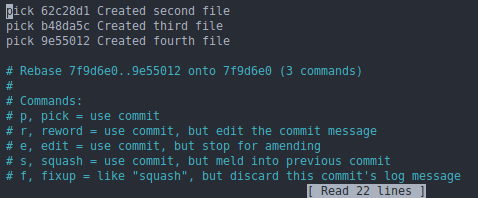
This shows the commits to be operated on. Now you can “pick” one commit and “squash” the others into it.
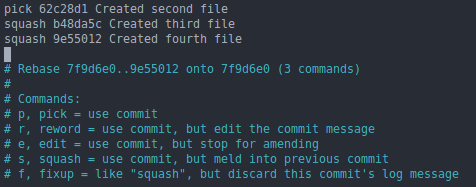
Save and quit the file to execute the squash. The next prompt will allow you to edit the commit message if you choose.
Git Merging
While on a local branch to recieve a merge from another local branch
git merge <local-branch-to-pull-in>
To pull/merge a remote branch into your local branch
git pull <remote>/<remote-branch-to-pull-in> # git pull origin/master
Check if Merge Conflicts Resolved
git diff --check